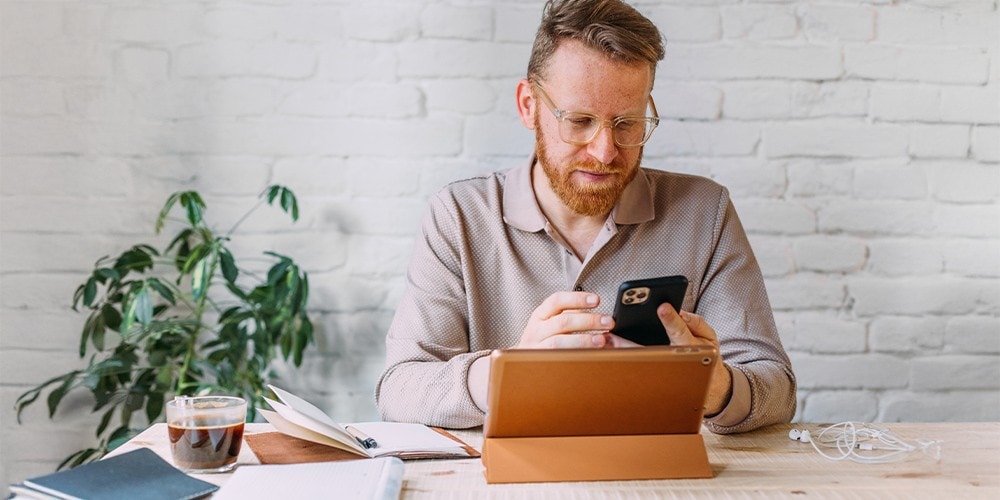How to set up pre-authorized payments with a void cheque
How to set up pre-authorized payments
Pay with Visa* Debit
Pay with account details
How to set up direct deposit

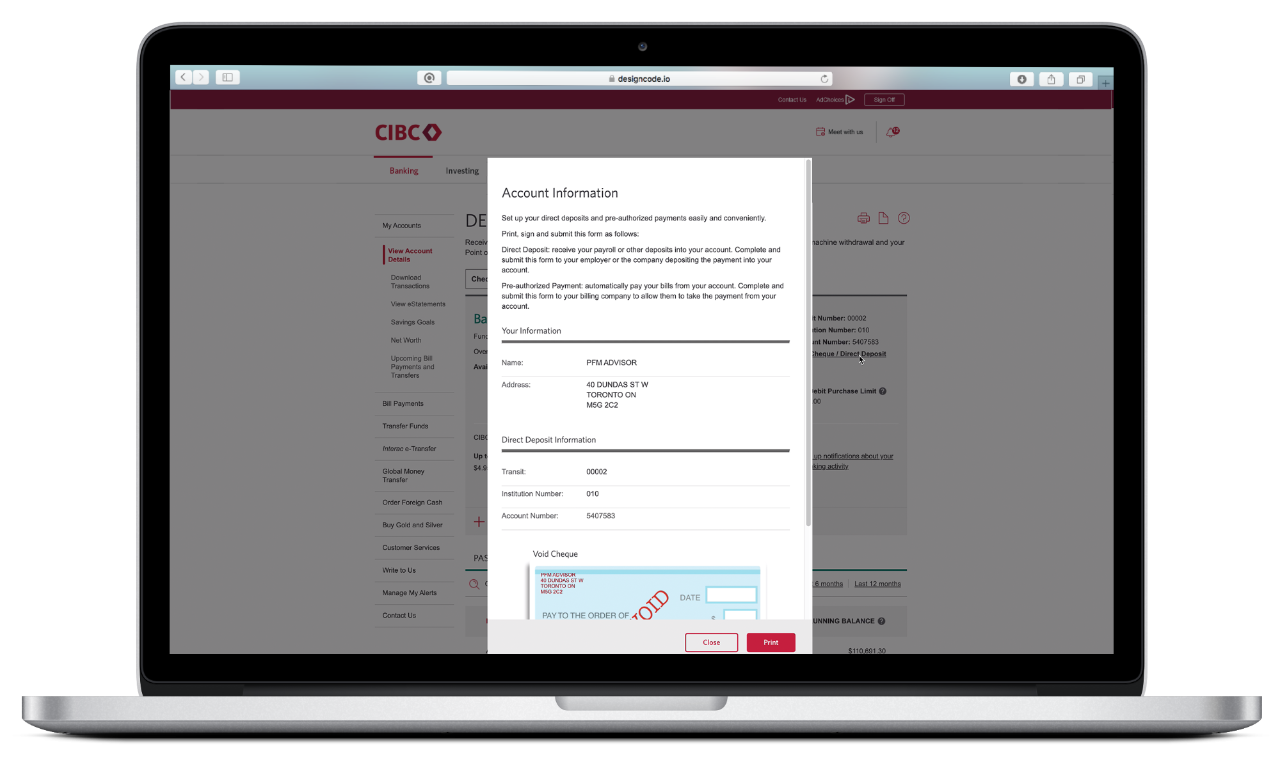
STEP 1
Sign on to CIBC Online Banking®.
STEP 2
Select the account you want to deposit your money into.
STEP 3
On your Account Details page, select “Manage My Account”. From the dropdown menu, select “Void cheque/direct deposit info”. A preview of your void cheque with your account information opens.
STEP 4
Select “Open PDF”. Print or save the form, sign it and give it to your employer or provider.
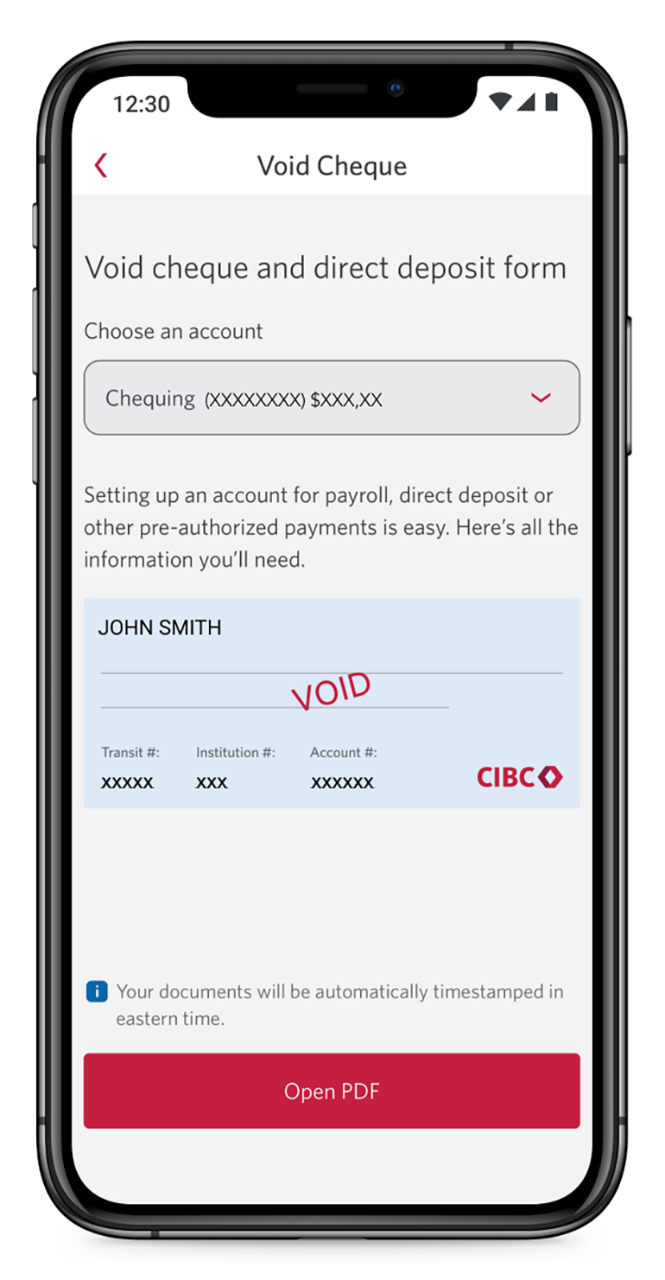
STEP 1
Sign on to the CIBC Mobile Banking® App.
STEP 2
Select the account you want to deposit your money into.
STEP 3
Select “Account Info,” then select “View cheque”. A preview of your void cheque with your account information opens.
STEP 4
Select “Open PDF”. Print or save the form, sign it and give it to your employer or provider.